iBekit Video Universal Repair can fix/restore videos with lost or corrupted data.
[Solved]Restore Lost Data from Water-Damaged Samsung Phone
Have your Samsung phone fall into water and fail to turn on? How to retrieve data? How to repair a water-damaged Samsung? Below we delve into how to solve these problems.
Without any doubt, Samsung is the most popular brand among Android users. They provide top-notch phones with incredible features in many different price ranges. Samsung phones are water IP68 water-resistant and can avoid minor water splashes.
However, if you are in a situation where you have drowned your Samsung then there is a high possibility that your device won't start. With this problem comes the major risk of losing all of your data. So in this article, I will explain how you can restore lost data from water-damaged Samsung devices.
1.What Should You Do After Your Samsung Device Gets Water Damaged
In most cases, if your phone falls into a body of water and gets completely submerged for long enough it will get water damaged. You have to open the sim tray and look for the liquid detection indicator to check this. If it shows that your phone is water damaged you should instantly dry your phone with a dry towel thoroughly.
After that, you should remove all the removable components from your phone and dry them separately. Upon drying all the components take a container full of rice and place your phone inside it. The rice granules will be able to soak up all the moisture from your device and the places that are hard to reach.
Doing these will help you with the recovery of your phone. In some cases, these are enough to fix your phone and get you started. However, chances are your phone will still not start even after this.
In this case, there is a high risk of losing the data. This is why you will need the help of Samsung Data Recovery Software to recover all the data from your phone. If you want to do this read all the guide and explanations given below.
2.How To Recover Water Damaged Samsung Data Using Android Data Recovery
Recovering the data by yourself when your phone is not starting is nearly impossible. This is why you will need the help of iBekit Broken Android Data Extraction Software. In this article, I will be explaining how you can use iBekit Broken Android Data Extraction to make the process easier. iBekit Broken Android Data Extraction can be used to recover data from Android devices in case of a broken screen, water-damaged devices, hardware issues, and many more.

So to start your recovery process download iBekit Broken Android Data Extraction Software on your computer or Mac and follow the steps below.
Step 1: After you download iBekit Broken Android Data Extraction turn it on. On the home screen, you will see three different options and from the you have to click on Broken Android Data Extraction which is on the left of your screen.
Step 2: After clicking that you will be asked to connect your phone to the computer using a USB cable. Follow the guide in there to connect it successfully.
Step 3: After your device is connected to the computer you will be presented with all the applications from which you can recover all the data. At the bottom, you will see an option called Select choose others. You also need to choose device name and device model. Then click on Next.
Step 4: After you click Confirm button, you can fix your water damaged samsung phone and recover lost data from water damged samsung galaxy phone.
3.How To Backup All Data To Computer From Your Samsung Device
If your Samsung device gets water damaged it is a good practice for you to back up all the data on your computer. This will reduce the chance of data loss when you give your phone to the service center. After you get the phone back from the service center and find out that the data is missing you will be able to download the missing data from your computer.
For this method, I will be using iBekit Android Data Recovery again. iBekit Android Data Recovery also offers backup and restore options for Android devices. You will be able to keep a secure and encrypted folder of backed-up data on your computer and access it when needed.

Even if you don't have a water-damaged Android device you should perform backups to secure all the data on your phone. Download iBekit Android Data Backup & Restore on the computer you want to keep the backup files and follow the steps below.
Step 1: After installing iBekit Android Data Backup & Restore turn it on. On the home screen, there are three options, from here you have to click on Android Data Backup & Restore.
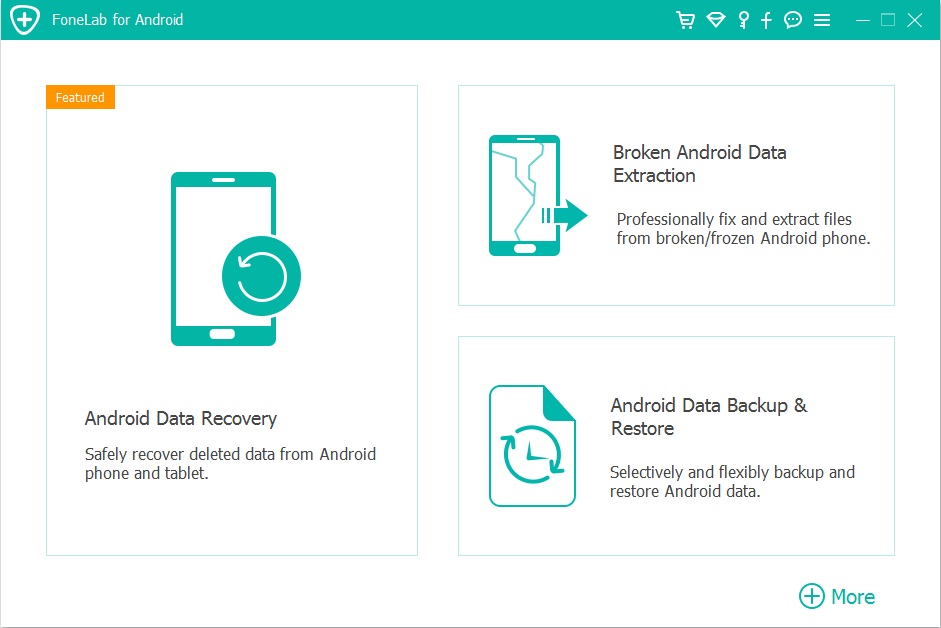
Step 2: After clicking that you will be presented with two options. Now you have to click on Device Data Backup which is on the left of your screen.
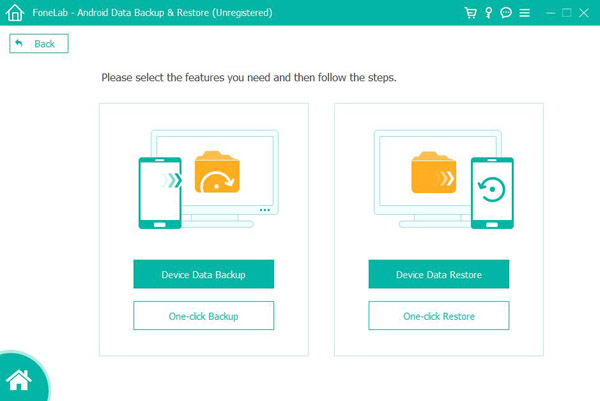
Step 3: Now you have to connect your Samsung Galaxy device to your computer. After that, you can select all the data that you want to back up to your computer. You have to choose a location where the backup file will be stored.
Step 4: As you are backing up to your computer click on the Select All option. After that click on Start. Now the software will start to download a copy of all the data from your device and store it in the location you have selected.
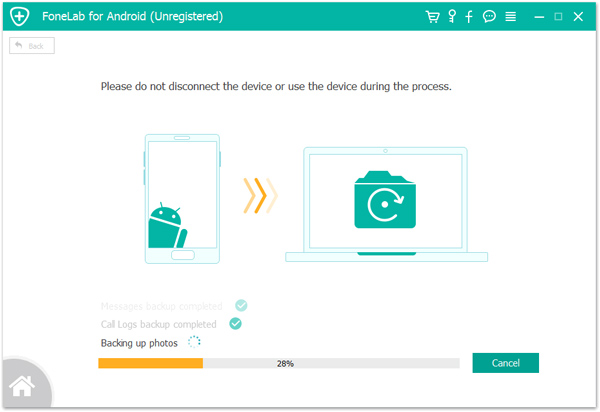
Now you can check the file on your computer where the data has been stored. There is also an option to encrypt the file which you can choose to apply a password to the file. In case after getting your phone back you see that some of the data is missing connect your phone to the computer and install the file back to your phone.
4.Conclusion
Losing data after getting your phone water-damaged is a common problem users face daily. In most cases, people give their phones to the service center and they have a policy that if the data is lost during fixing they will not take responsibility for it. This is why you should use iBekit Android Data Recovery Software to recover all the data from the phone before giving it to them.
Now you can stay safe and tension-free and you will not lose the data. This concludes the article on how you can restore lost data from water-damaged Samsung phones.
