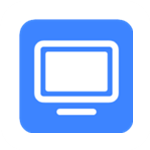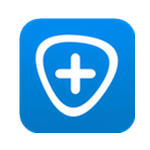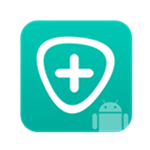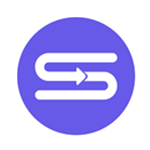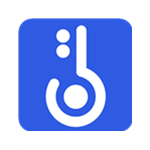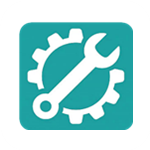iBekitScreen Recorder

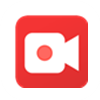 Capture VideosRecord high-quality videos in full-screen or custom sizes.
Capture VideosRecord high-quality videos in full-screen or custom sizes. Record AudiosSave songs or recordings on your computer and store them anywhere you like.
Record AudiosSave songs or recordings on your computer and store them anywhere you like. Take SnapshotsSelect specific screenshots from tutorials, movies, TV shows, and other media.
Take SnapshotsSelect specific screenshots from tutorials, movies, TV shows, and other media. More FeaturesYou can also do window, webcam, phone, and game recording, and add automatic record presets.
More FeaturesYou can also do window, webcam, phone, and game recording, and add automatic record presets.
Compatible With Win/Mac/iOS/Android
With just a few clicks, iBekit Screen Recorder can help you record meetings, movies, calls, tutorials, TV shows, or take snapshots.
Capture EverythingOn Screen
The Screen Recorder operates as expected, enabling you to capture content from your desktop screen, webcam, or both. It can also work as an audio recorder, capturing system sounds from various sources. This makes it a versatile tool for gamers, content creators, and educators, regardless of their recording purposes.


Customize Screen Size Recording
This desktop screen recording software provides full control over your recordings, allowing you to capture the entire screen, a window, a specific area with customizable dimensions, or preset resolutions.
Edit Video & audio Recordings
iBekit Screen Recorder is a powerful tool that captures and edits videos and audio. It includes various editing features such as adding images, stickers, text, and visual elements during recording. You can also focus on specific regions of the screen and adjust settings like hotkeys, video codec, quality, frame rate, and audio quality. Additionally, the advanced editor allows further editing after saving the recording.


Capture Game Moments in Original Quality
iBekit Screen Recorder is a lightweight and user-friendly game recording software designed for gamers. It includes intuitive controls for easy capture and sharing of gameplay moments. The software supports recording game sound and microphone simultaneously and utilizes GPU acceleration technology for smooth recording. It also offers webcam overlay, snapshot-taking, and mouse effects.
Capture iPhone and Android Screen on Computer
iBekit Screen Recorder quickly captures everything on your phone screen, offering better visibility and allowing you to choose output format and pre-edit recordings. It supports both iOS and Android devices.


Capture and Edit Snapshots Easily
Capture and save anything on your screen as a picture. Adjust the snapshot area and add labels like rectangles, arrows, lines, and text. Take long screenshots of scrolling windows and save in various formats. The software includes key editing functions for perfecting your snapshots.
Reasons to Choose It

Record audio on Mac
If you're using a Mac and find that your recording has no sound, this recorder can help. It can record both internal sound and microphone voice.

Optimize audio recording
This software optimizes audio quality by amplifying weak audio, reducing noise, and preventing echo during recording.

No watermark
iBekit Screen Recorder does not add watermarks or alter the original image and sound quality.

High-quality recording
You can choose from 6 levels of video and audio quality for your output, ensuring smooth and fluid recordings regardless of the selected quality level.

Various available formats
Supports popular video, audio, and image formats such as MP4, MOV, WMA, MP3, JPG, PNG, and GIF. For more details, refer to the technical specifications.

Area selection
This software can automatically detect the recording window and select your desired capture area. You also have the option to choose from common aspect ratios.

Shortcuts
With a single click or hotkeys, you can effortlessly start and stop recording, activate and deactivate your webcam, capture snapshots, and perform other functions with this software.

Mouse recording
Select the area to record around the mouse cursor or follow the cursor to track the desired recording area with this software.

Lock window
Record all activities on a specific window or freely capture selected windows with iDATAPP Screen Recorder.
Steps for work
Record Video Steps
- Step 1: Click "Video Recorder" to start screen recording.
- Step 2: Adjust the video recording area and select audio source from system or microphone.
- Step 3: Click REC to begin screen capture on your computer.

Record audio steps
- Step 1: Click "Audio Recorder" to start audio recording.
- Step 2: Select system audio or microphone for recording.
- Step 3: Click REC to start capturing audio on your computer.

Take snapshots steps
- Step 1: Click "Snapshot" to take a screenshot of a specific area.
- Step 2: Add text, lines, arrows, rectangles, etc. to the output snapshot.
- Step 3: Click "Save" to save the screenshot in a suitable image format.

User Comments
The iBekit Screen Recorder application has many practical features that make recording easy. It's user-friendly and the service is satisfactory.

I have a Photoshop photo enhancement tutorial to record for later reference. With iBekit, I can easily capture a high-quality video of the tutorial. Thanks!

This screen recorder software produces high-quality videos with smaller file sizes than Fraps. It also allows me to record gameplay while using other computer applications.