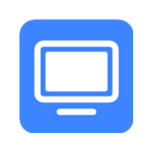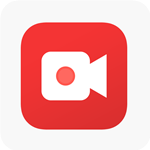AI Video ConverterApp
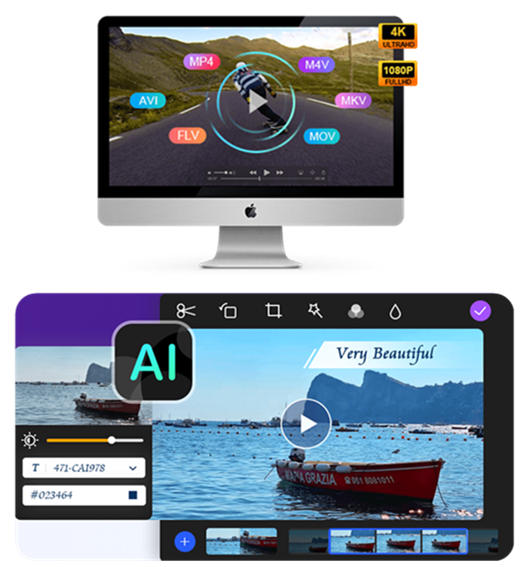

Easily Convert Any Video
- This software uses advanced video encoding technology for optimal image quality and includes built-in video enhancer technology. It supports all encoding formats, including H.265/HEVC, H.264, Xvid, VP8, VP9, and more, enabling conversion to over 1,000 formats like MP4, AVI, MOV, WMV, MP3, FLAC, WMA, and others. It supports conversions from HD to 8K and offers batch conversion for handling multiple files simultaneously.
Top-tier Hardware Acceleration
Our software utilizes advanced technology to ensure fast video conversion without compromising quality. Incorporating Blu-Hyper technology, including graphics card image processing and CPU-based video decoding/encoding, iBekit Video Converter Ultimate is the fastest video converter in the world, particularly for 8K/5K/4K/HD conversions. It has been enhanced to convert high-resolution videos 30 times faster.

6X Faster
Blu-Hyper CPU decoding tech.

15X Faster
Blu-Hyper GPU image processing tech.

30X Faster
Blu-Hyper CPU encoding tech
Impressive Editing Features
Apply Filters & Basic Effects
- Video Converter Ultimate offers various video editing filters for diverse creative preferences. Apply captivating filters with a simple click, including whirpool, HongKong movie, orange dots, purple, plain, coordinates, warm, Stars, modern, gray, pixelate, and Sketch. Fine-tune essential effects like Contrast, Saturation, Brightness, and Hue.


Add & Edit Subtitles & Audio Tracks
- With iBekit Video Converter Ultimate, effortlessly add external subtitles and multiple audio tracks. Adjust volume and address synchronization issues using the built-in Delay feature.
Add Captivating 3D Effect
- iBekit Video Converter Ultimate features the 3D Maker tool, allowing effortless addition of 3D effects to videos, with flexible output format options and high-quality output.


More Editing Features

Rotate & Flip

Crop Size

Trim Video

Merge Clips
Enhance Video Quality
iBekit Video Converter Ultimate uses AI to enhance video quality, including upscaling resolution, optimizing brightness and contrast, eliminating video noise, and reducing shaking.

- Enhance low-quality videos to 1080p and 4K standards.
- Auto-enhance video brightness and contrast for optimal viewing.
- Effortlessly remove video noise for clearer visuals.
- Reduce video shaking for a stable viewing experience.
Compress Video/Audio for Smaller Size
- Use AI Video Compressor to efficiently reduce video sizes while maintaining quality, and easily decrease the size of audio files with minimal quality loss. Customize output formats, rename clips, specify size, adjust resolution, and modify bitrate/sample rate effortlessly. Preview clips before compression.


Erase Video Watermark Effectively
- Effortlessly eliminate watermarks and logos from videos with our practical watermark remover software. Select the watermark area and get a modified video in seconds. You can also remove multiple watermarks or specify their removal duration.
Produce Professional Split-Screen Videos
- Want to merge multiple videos into a split-screen frame? Our video converter's split-screen editor lets you position videos side by side, enhance relationships between elements, add reactions, and provide various split-screen layouts and editing features to enhance your videos.

Simple Music Video Maker
Explore advanced video editing with the MV feature, allowing you to create captivating videos quickly and easily.

- Browse various themes and effortlessly apply transitions, filters, and background music to your videos and photos.
- Control the background music with the flexibility to use pre-provided or custom music, along with adjusting the delay time, volume, and fading effect for a perfect match with your video.


- Fully edit the loaded videos and photos by rotating, cropping, adjusting effects, and adding watermarks. Control the playing time for each photo and preview the effects for a satisfactory outcome.
- Benefit from diverse profile options for exporting videos in optimal sizes for various platforms like Facebook, Twitter, Instagram, TikTok, eBay, and more.

More You Like

Add Watermark
Easily add image or text watermarks to your video with this robust video converter. Adjust font, color, size, rotation, and position for a customized watermark.

Change Playback Speed
This converter is a valuable tool for adjusting video playback speed to your preferred pace, offering a range of options from 0.125X to 8X faster.

Convert Images
Use the Image Converter feature in the Toolbox to easily convert multiple images to various formats in a single batch operation, including JPG/JPEG, PNG, BMP, WEBP, or TIF/TIFF.

Reverse Video
Utilize the Reverse feature to effortlessly flip any video segment and play it backward, creating captivating meme videos for entertainment. Impress viewers with the stunning reversal effect.

Edit ID3 & File Date
Use the Media Metadata Editor tool to easily add and modify song ID3 tags, customize file dates, and enhance metadata.

Make Animated GIF
Use the GIF Maker tool to generate animated GIF images from video clips or merge multiple photos to create GIFs with ease.
AI Video Converter Steps
Video Converter
- Step 1: Click "Add Files" or drag and drop the video onto the main interface to import the file.
- Step 2: Use the drop-down button to select the target format and click "Customize Profile" to set output quality.
- Step 3: After configuring settings, choose the output folder and click "Convert" to start the conversion of video/audio files.


Video Editing
- Step 1.Use "Add Files" or drag and drop the video into the interface to import the file.
- Step 2.Click the "Edit" button to rotate, crop, add effects, filters, audio track, and subtitles to the video.
- Step 3.Click "OK" to apply changes and use the "Cut" feature at the bottom to select the desired part of the video.
Compressing Video
- Step 1. Select "Video Compressor" from the Toolbox menu and add the video to compress by clicking the rectangular area.
- Step 2. Within the Video Compressor window, you have the ability to customize the video's title, dimensions, file format, screen resolution, and bitrate.
- Step 3. Select "Preview" to view the video before compressing, then click "Compress" to start.

User Experience
To improve my Android phone's playback, I need a Video Converter that can convert my local videos to MP4 format. Luckily, this Video Converter effortlessly handles this task, allowing me to convert videos directly to Android-friendly formats.

To free up space on my computer, I used the video compressor tool to efficiently reduce the size of large files while maintaining their quality.

The editing capabilities are impressive, offering many powerful features. I could enhance my basic footage with various free filters such as warm, gray, whirlpool, and more, making it much more engaging.