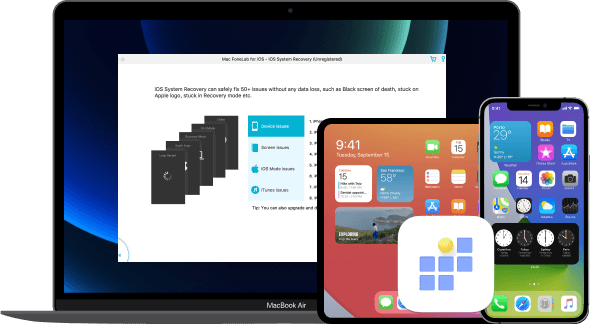iBekit iOS SystemRestorer
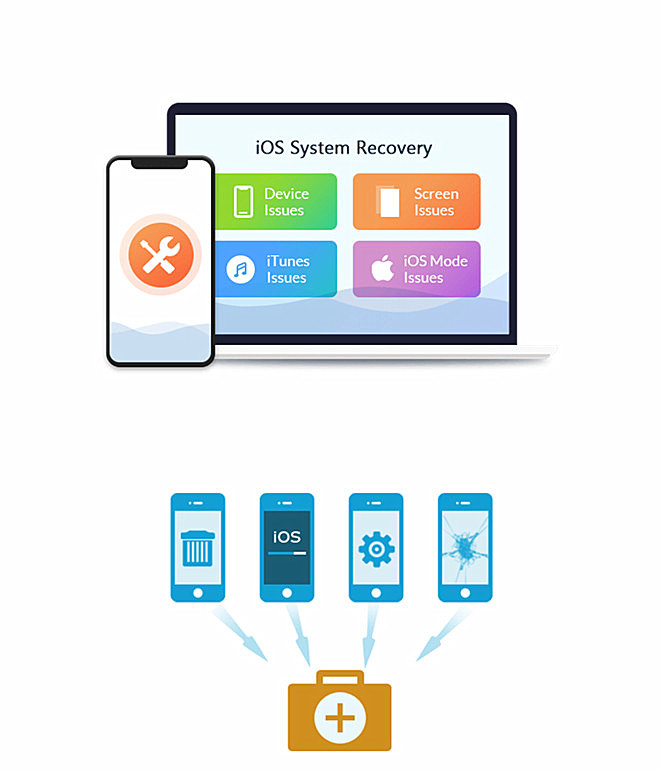
 Fix System IssuesRestore iPhone from various states, including DFU mode, recovery mode, Apple logo, and headphone mode.
Fix System IssuesRestore iPhone from various states, including DFU mode, recovery mode, Apple logo, and headphone mode. Use SafelyOur user-friendly iOS system recovery ensures a safe process without the risk of data loss, even for beginners.
Use SafelyOur user-friendly iOS system recovery ensures a safe process without the risk of data loss, even for beginners.
Top iOS System Recovery
iOS System Recovery swiftly restores your iOS system on iPhone/iPad/iPod, addressing issues like failed upgrades, water damage, white Apple logo, blue screen, or constant restarts. Choose between standard and advanced modes for problem resolution, with the former preserving data and the latter leading to data erasure.
Different repair modes
iOS System Recovery, top-notch for repairing iOS systems, offers two effective modes for fixing your malfunctioning iPhone, iPad, or iPod.
- With Standard Mode, repair your device without any data loss..
- Choose Advanced Mode to fix your device, but be aware that all data will be erased..
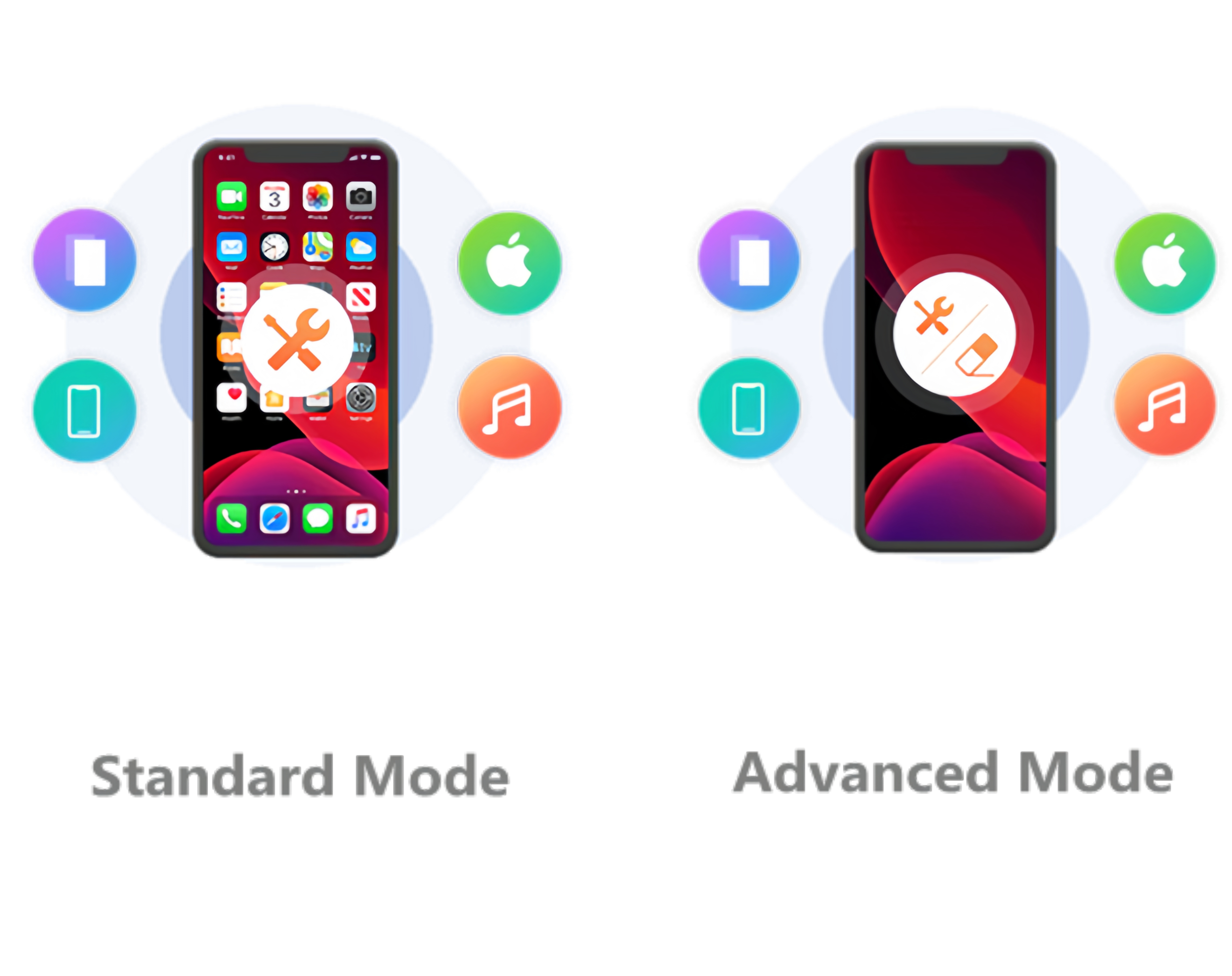
Different Scenarios
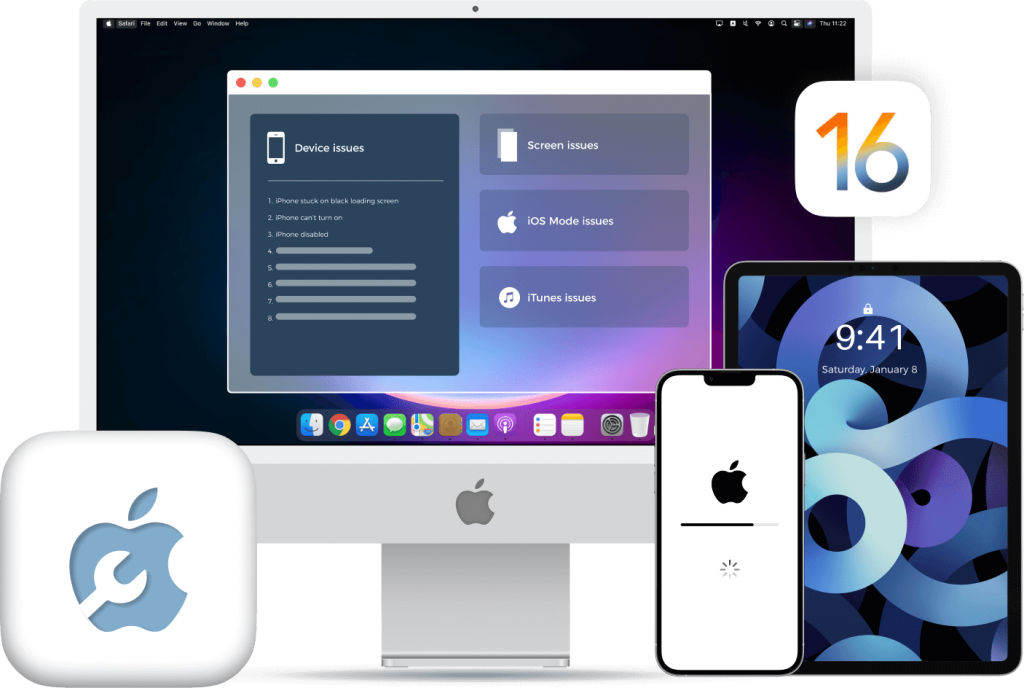
Device Issues
- iPhone won't power on.
- iPhone charging issues.
- iMessage activation issue.
- iPhone stuck in a restart loop.
- iPhone stuck on verifying update
- iPhone suffers from battery drain
- iPhone displays "No Service" on screen.
- iPhone Disabled due to unlock failure.
Screen Issues
- iPhone Apple logo
- iPhone frozen
- iPhone blue screen of death
- iPhone stuck on white screen
- iPhone stuck on red screen
- iPhone touch screen not working
- Other abnormal screen issues
- iPhone stuck on black screen
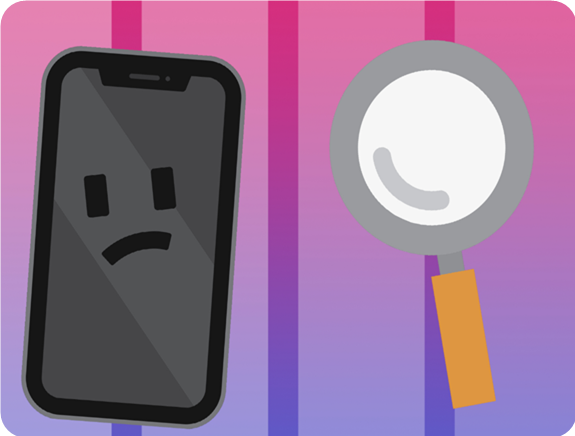
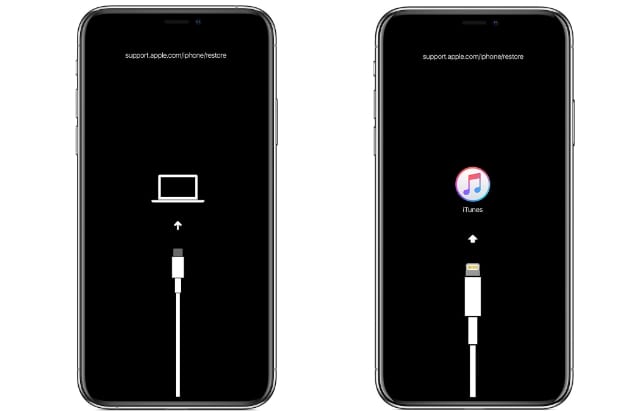
iOS Mode Issues
- iPhone DFU mode trouble
- iPhone stuck on headphone mode
- iPhone stuck in recovery mode
- iPhone stuck on mute mode
- iPhone stuck in safe mode
- iPhone stuck in restore mode
- iPhone stuck in shuffle mode
- iPhone stuck in zoom mode
iTunes Issues
- Syncing iOS devices iTunes error
- Backing up iOS devices iTunes error
- Updating iOS devices iTunes error
- Restoring iOS devices iTunes error
- Cannot connect to iTunes store
- Connecting devices error
- Cannot be restored error
- Other iTunes error

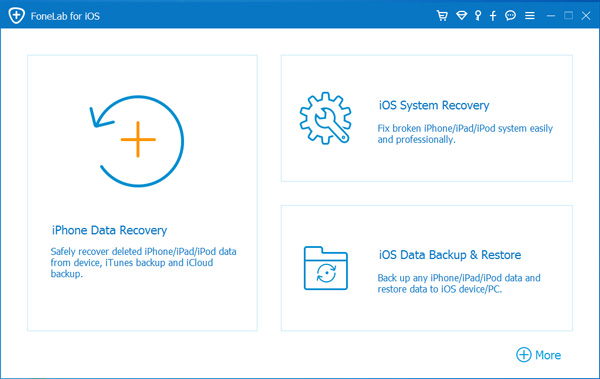
Step 1
Install iOS System Recovery
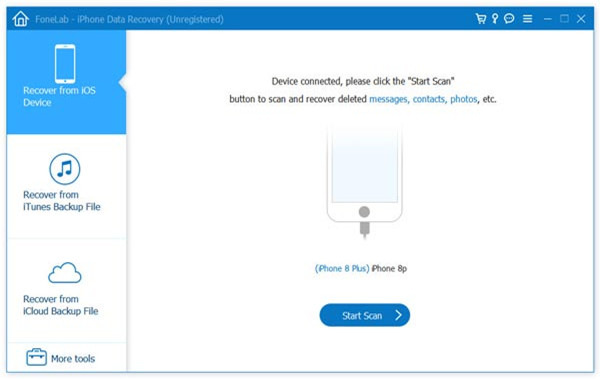
Step 2
Connect iPhone to PC, click Start, and choose repair mode.
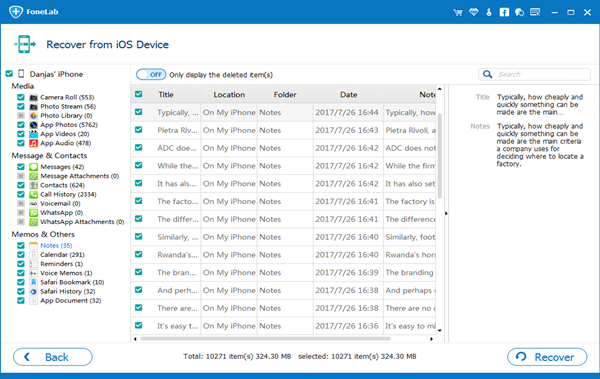
Step 3
Download and repair the iOS system firmware.
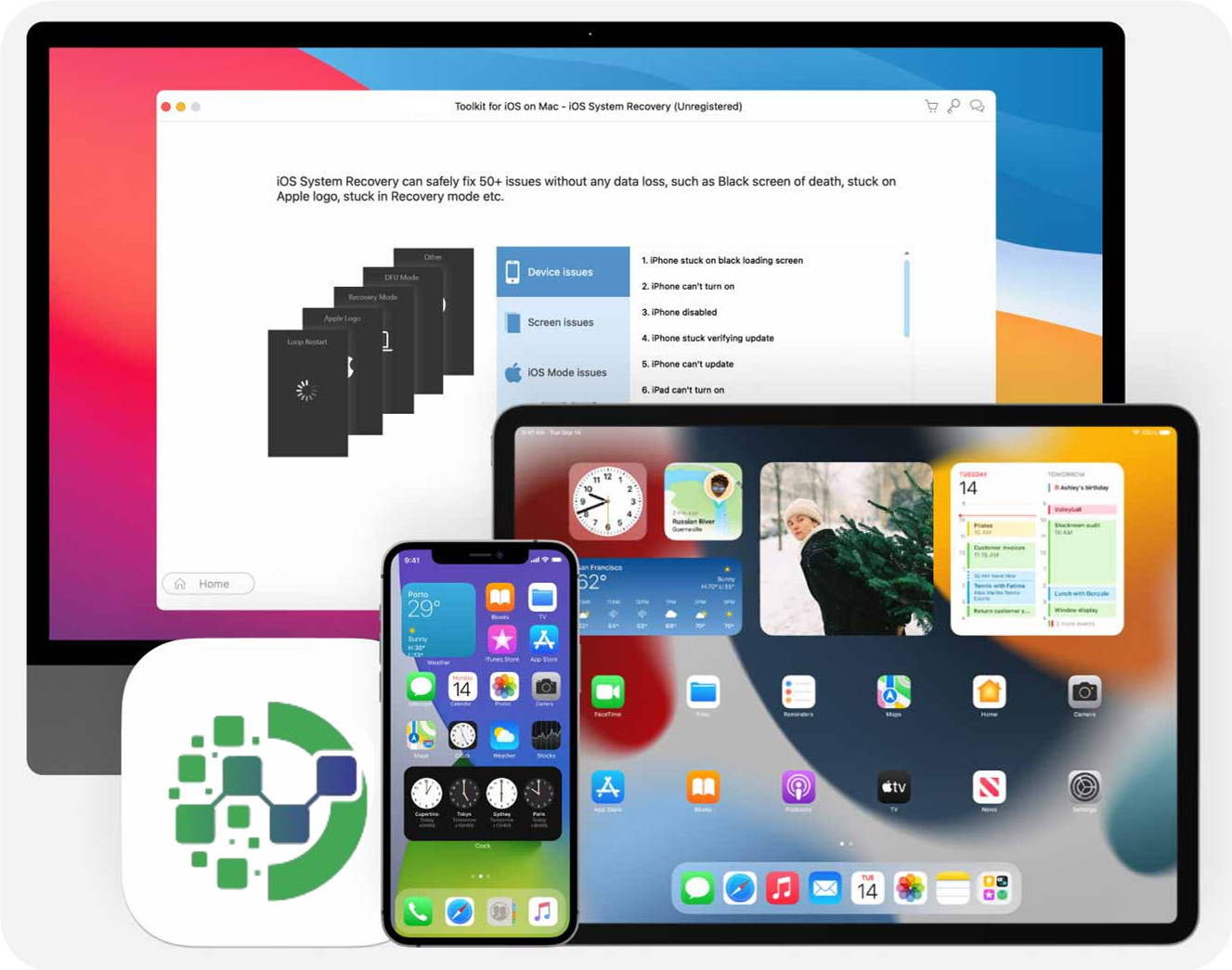
Supported iOS Devices
- iPhone: iPhone 15 Pro Max/15 Pro/15, iPhone 14 Pro Max/14 Pro/14 Plus/14, iPhone 13 Pro Max/13 Pro/13/13 mini, iPhone SE 3/2/1, iPhone 12 Pro Max/12 Pro/12/12 mini, iPhone 11 Pro Max/11 Pro/11, iPhone XS/XS Max/XR/X, iPhone 8 Plus/8, iPhone 7 Plus/7, iPhone 6s Plus/6s/6 Plus/6, iPhone 5s/5c/5, iPhone 4S/4
- iPad: All models of iPad Pro, iPad Air, iPad mini and iPad
- iPod: iPod touch 7/6/5/4/3/2/1
System Support
 Supported OSWindows 11/10/8.1/8/7, Mac OS X 10.7 or above (including macOS Ventura)
Supported OSWindows 11/10/8.1/8/7, Mac OS X 10.7 or above (including macOS Ventura) CPU1GHz Intel/AMD CPU or above
CPU1GHz Intel/AMD CPU or above RAM1GB RAM or more
RAM1GB RAM or more Hard Disk Space200 MB and above free space
Hard Disk Space200 MB and above free space
FAQ for iOS System Restorer
Is iOS System Recovery safe to use?
iOS System Recovery can be safely downloaded on both PC and Mac as it is protected against harmful bugs, adware, and malware. It does not collect your privacy data and is designed to repair iOS and iPadOS malfunctions, restoring your device to proper functioning.
Is iOS System Recovery free?
You can use the trial version for free to identify and download firmware for system errors. Upgrading to a paid license is required to use the "Fix" button, with reasonably priced options available for repairing common malfunctions. Note that some packages may limit certain features to their premium versions.
How can I fix system issues on my iPhone?
iOS System Recovery is a useful tool to fix over 130 iOS and iPadOS issues without causing data loss, but it can't fix hardware problems, which require professional assistance.
Which iOS System Recovery software is the best?
Various system recovery tools are available on the market, each with unique features. If you want a tool to fix errors on your iPhone, iPad, or iPod touch, iBekit iOS System Restorer is one of the best options to try.
How long does it usually take to repair an iPhone?
iPhone repair duration varies based on factors such as device condition, firmware size, and issue complexity. However, the download and repair process generally completes quickly.