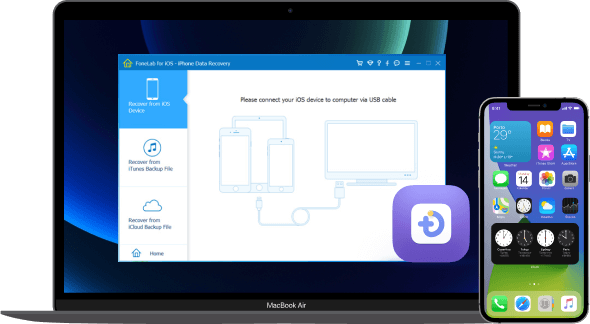iBekit iPhone Data Recovery


Features
- Recover deleted/lost data from iOS devices, iTunes, and iCloud backups.
- Preview iOS data before recovery, including deleted or existing files.
- Retrieve data lost due to accidental deletion, frozen devices, or forgotten passcodes.
- Recover various data types, such as photos, videos, audio files, WhatsApp messages, notes, contacts, reminders, and Instagram photos.
- Compatible with all iOS devices, including iPhone 15, and iOS versions, including iOS 16 and earlier models.
Three Modes
Effortlessly recover lost or deleted iOS data using three distinct recovery modes. Choose the preferred mode, select specific items, and quickly restore with just a few clicks.

Mode 1 - Recover from iOS Device
Effortlessly retrieve data from any iOS device, including iPhone 15/15 Pro/15 Pro Max/iPad/iPod, without depending on backup files.

Mode 2 - Recover from iTunes Backup File
Recover lost iPhone data by accessing and previewing iTunes backup files before extracting them to your PC or Mac.

Mode 3 - Recover from iCloud Backup File
Recover lost iPhone data from iCloud by logging in, downloading the backup file, and selecting the specific files you want to restore.
Scenarios Supported
Retrieve data from a locked or damaged iPhone, regardless of the cause. If your iPhone can still turn on and be backed up with iTunes, use this tool to recover lost contacts, photos, text messages, WhatsApp, iMessages, videos/music, call history, notes, and more.

Accidental Deletion

iPhone Lost/Stolen

Water Damage

System Problem

Busted Parts

Forgot Passcode

Have No Backup

Device Stuck
Retrieve Various Data
- The iOS Data Recovery software is equipped to recover a range of data types inadvertently deleted or lost, such as Text Messages, iMessages, attachments from messaging apps like WhatsApp/Kik/Line/Viber/Messenger, Contacts, Photos, Notes, Call History, and more.
- Depending on the iOS device model, the software has the capacity to recover up to 19 types of data for older devices like iPhone 4/3GS, iPad 1, and iPod touch 4. For more recent devices, including iPhone 15/iPhone 15 pro/iPhone 15 pro max, iPhone 14 Pro Max/14 Pro/14 Plus/14, iPhone 13 Pro Max/13 Pro/13/13 mini, iPhone SE 3, iPhone 14/13/12/11/XS/XR/X/8/7, and newer versions of iPad and iPod touch, it can recover up to 8 types of data.

 WindowsWindows 11/10/8.1/8/7/Vista/XP
WindowsWindows 11/10/8.1/8/7/Vista/XP MacMac OS X 10.7 or above (including macOS Big Sur and macOS Monterey)
MacMac OS X 10.7 or above (including macOS Big Sur and macOS Monterey)
Supported Operating System
Supported Devices
- iPhone 15/15 pro/15 pro max, iPhone 14/14 Pro/ 14 Pro Max, iPhone 13/13 mini/13 Pro/ 13 Pro Max, iPhone 12/12 mini/12 Pro/ 12 Pro Max, iPhone 11 Pro Max/11 Pro/11, iPhone XS, iPhone XS Max, iPhone XR, iPhone X, iPhone 8, iPhone 8 Plus, iPhone 7, iPhone 7 Plus, iPhone SE, iPhone 6s, iPhone 6s Plus, iPhone 6, iPhone 6 Plus, iPhone 5s, iPhone 5c, iPhone 5, iPhone 4S, iPhone 4, iPhone 3GS
- All models of the iPad Pro, iPad Air, iPad mini, and iPad.
- iPod touch 7/6/5/4/3/2/1


Recover & Export Data on iTunes Backup
- If you've backed up your iOS data with iTunes, you can recover it from the backup file even if your device is lost, broken, crashed, or wiped due to an upgrade or jailbreak, without needing the device itself.
Restore and Export Data from iCloud Backup
- Use iPhone Data Recovery to recover 19 types of data from iCloud backups, including photos (HEIC format included), messages, videos, contacts, notes, calendar, and more. The tool can download iCloud backup files, retrieve photos, preview and convert HEIC photos to JPG format for easy viewing on Windows and Mac computers, and restore various types of data, such as text messages, iMessages, voicemail, and WhatsApp messages.

Only 3 Steps

Step 1: Choose Recovery Mode.
Install the program and choose the recovery mode.

Step 2: Connect & Scan
Scan, preview, and select data.

Step 3: Preview & Recover
Choose the file and recover the data.
User's Choice



More Features
FAQ
How does this differ from other software?
This software stands out due to its enhanced data security, user-friendly operation, and robust functionality compared to other software.
How Can i Recover My iPhone Lost Data?
To recover lost or deleted iPhone files, you can choose from three options: 1. Use iOS Data Recovery to scan your iPhone directly and selectively retrieve the files. 2. Access your iCloud backup, download the file, preview, and selectively recover data. 3. Scan your iTunes backup, preview files, and selectively recover your iPhone data.
Can I recover long-deleted text messages on my iPhone?
When files are deleted from an iPhone, the entry is removed, but data isn't immediately erased. Quick action using recovery software can help retrieve deleted text messages before potential permanent erasure.
How to Recover Data from a Dead iPhone?
To recover data from a dead iPhone, use third-party software like iBekit iPhone Data Recovery. Follow these steps: (1) Launch iOS Data Recovery, connect your dead iPhone, and access the feature. (2) Scan the iPhone directly or, if not detected, scan iTunes/iCloud backup with iOS Data Recovery. (3) Preview and save the data to your computer. For more details, refer to the provided link.
Tips and Tricks